Introduction
Ensuring a secure and efficient environment for students using school-managed Chromebooks is critical. Managing and blocking certain Chrome extensions is a major concern for educators and administrators. While extensions can be beneficial, they can also distract students or pose security threats. It’s essential to understand how to effectively control these extensions. This guide covers the importance of managing Chrome extensions in educational settings and provides a comprehensive overview of the tools and techniques necessary, including a step-by-step guide and best practices.

Understanding Chrome Extensions and Their Impact on Education
Chrome extensions are small software programs designed to personalize browsing experiences. They can enhance functionality and productivity but also disrupt the learning environment in schools. For instance, some extensions might distract students with games or unfiltered content, while others related to social media can reduce focus on school tasks. Educational institutions must balance the benefits and drawbacks of these tools to maintain a conducive learning atmosphere.
While many extensions are educational, providing tools for research, collaboration, or project management, others can compromise security or productivity. Therefore, identifying and managing these extensions is a priority for schools to ensure that only beneficial tools are accessible during students’ online activities.
Why Schools Need to Block Certain Extensions
Blocking certain extensions is necessary for several reasons tied to education and security. The primary concern is to maintain a distraction-free environment. Unrestricted access allows students to use extensions for gaming or social media, diverting their attention from educational content.
Security is another significant factor. Some extensions may contain malware or phishing attempts, jeopardizing the school’s network and student data. Blocking such extensions prevents potential breaches of security.
Moreover, ensuring that students are only exposed to appropriate content is crucial. Some extensions might allow access to inappropriate material, undermining the educational purpose of school-provided Chromebooks. By enforcing strict extension policies, schools can safeguard their students.
Tools and Techniques for Blocking Extensions
Using Google Admin Console
The Google Admin Console is a robust tool allowing school administrators to manage and control the use of devices and applications within their institution. Administrators can enforce policies to block unwanted Chrome extensions effectively.
Setting Up User Groups and Policies
Creating specific user groups within the Google Admin Console enables administrators to tailor policies for different user categories, such as students and teachers. This flexibility ensures that the right set of extensions is permissible for each group, enhancing both productivity and security.
Enforcing Compliance
Consistent monitoring and compliance checks are vital. Regular reviews of installed extensions and user activity ensure that policies are adhered to. Immediate action against violations maintains the integrity of the school’s digital environment.
Step-by-Step Guide to Blocking Extensions on Chromebooks
Accessing the Google Admin Console
- Log in to Google Admin Console: Use your administrative credentials to access the console.
- Navigate to Device Management: From the home page, go to Device Management to manage Chrome settings.
Configuring Settings to Block Extensions
- Select Chrome Management: Inside Device Management, click on Chrome Management.
- Go to User Settings: Select User Settings to apply policies for user groups.
- Block Extensions by ID: Enter the unique ID of extensions you wish to block in the ‘Blocklist’ section.
- Save Policies: Save all changes to ensure policies are applied.
Maintaining and Updating These Settings
- Regular Monitoring: Continuously monitor policy effectiveness through Admin Console reports.
- Updating Policies: Regularly update the blocklist to include new potentially harmful extensions.
- User Feedback: Incorporate feedback from teachers and IT staff to continuously improve policies.
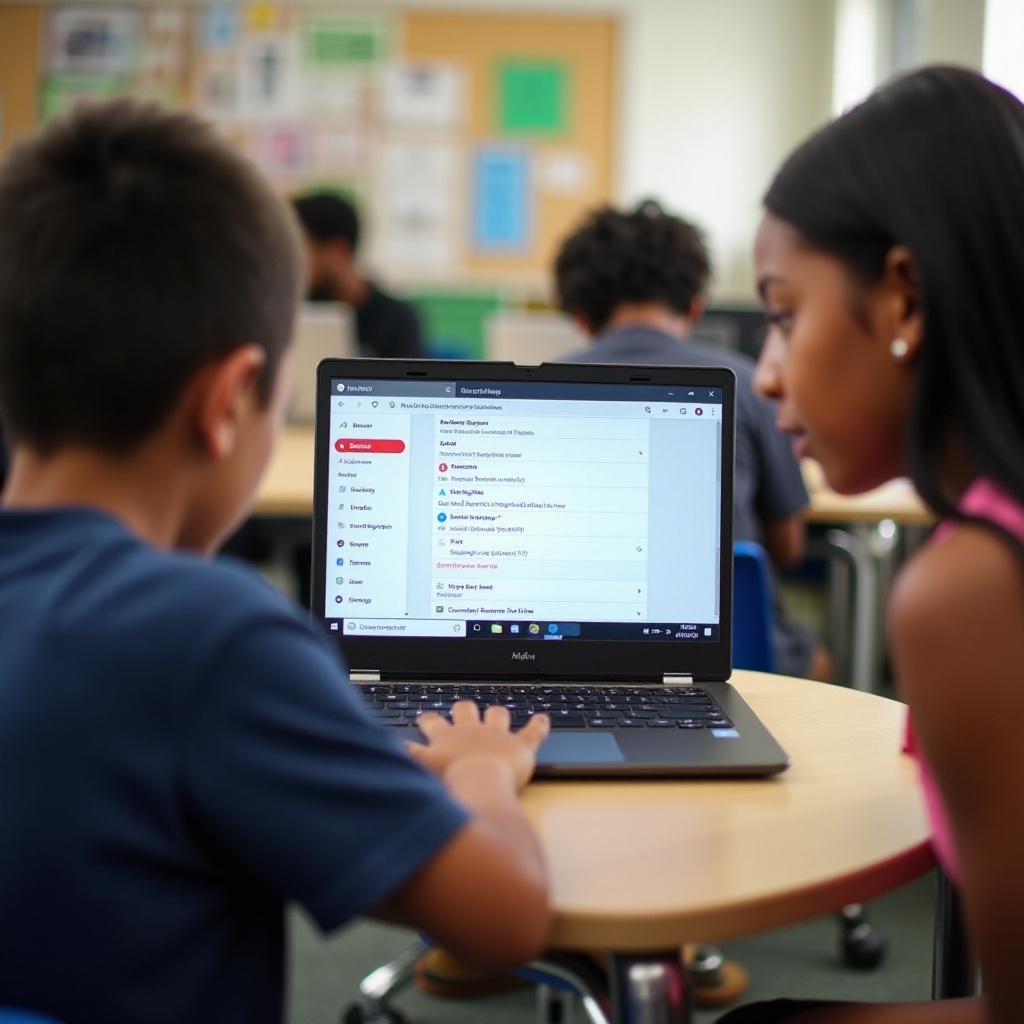
Best Practices for Extension Management in Schools
To effectively manage extensions, schools should:
- Implement Regular Reviews: Periodically review installed extensions and user activities.
- Educate Users: Provide training for teachers and students on digital security importance.
- Maintain Balance: Allow productive extensions while blocking unnecessary or harmful ones.
Long-term Management and Monitoring
Establishing a sustainable protocol for monitoring extension usage is vital. Consistent policy updates and active user education reinforce compliance. Utilize analytics from the Admin Console to detect anomalies or breaches, ensuring long-term protection and productivity.

Conclusion
Managing Chrome extensions effectively is crucial for maintaining a secure and productive educational environment. Using tools like the Google Admin Console, setting up precise user groups, and enforcing strict policies, schools can keep students focused and safe online. Continuous monitoring and policy updates will sustain success in managing these extensions.
Frequently Asked Questions
What types of extensions should be blocked on school Chromebooks?
Typically, extensions that facilitate gaming, social media, and other non-educational activities should be blocked, alongside any that may pose security threats.
Can students easily bypass these restrictions?
While no system is entirely foolproof, the correct configuration of Google Admin Console settings can make it very difficult for students to bypass restrictions.
How often should schools review their extension management policies?
Schools should perform reviews at least once per term or whenever there is a significant change in the extension landscape to ensure ongoing protection.

