Introduction
Cleaning up your Facebook account can significantly improve your browsing experience, especially when using a laptop running Windows 11. Not only does it help keep your social interactions well-organized, but it also enhances security and privacy. This step-by-step guide covers everything you need to know, from preparing your laptop to using Facebook features wisely. Let’s dive in!
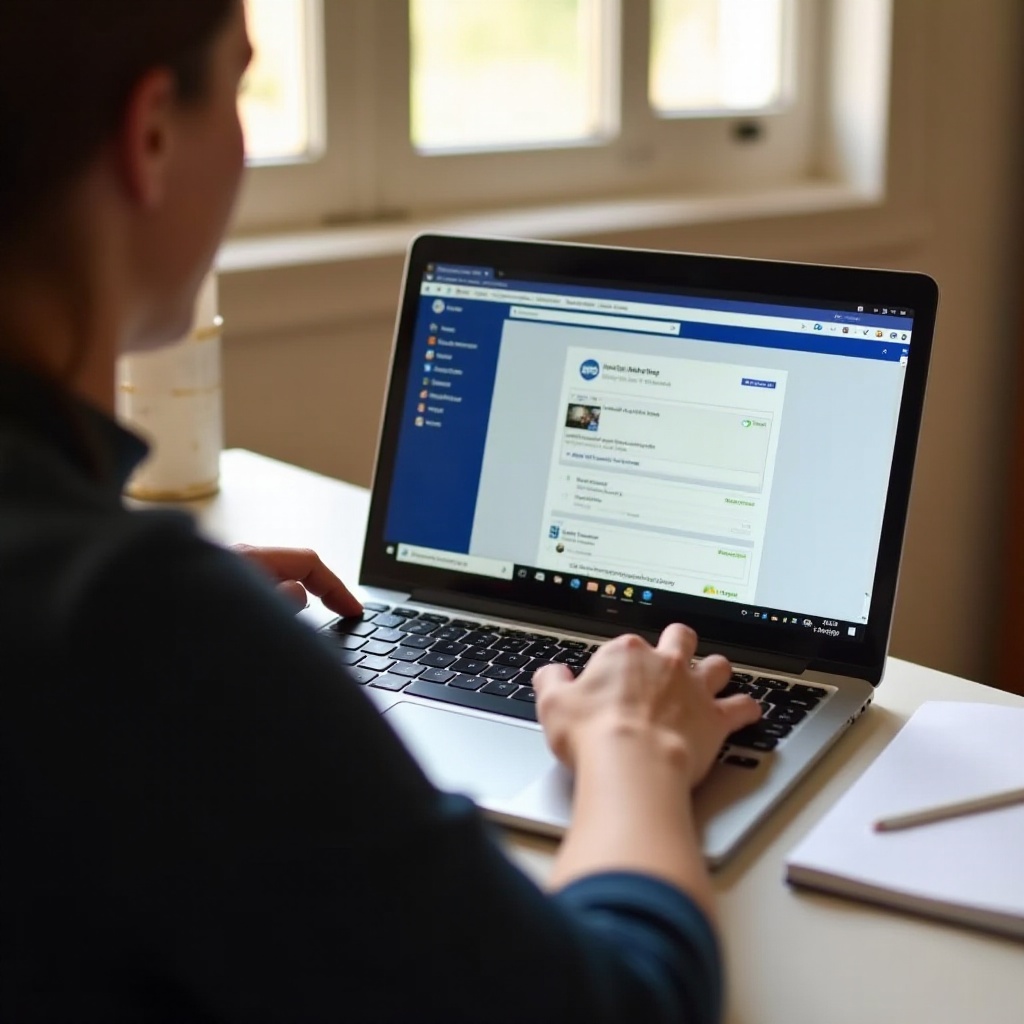
Preparing Your Laptop for Facebook Cleanup
Before diving into the actual cleanup of your Facebook account, ensuring that your laptop is in optimal condition can make the process smoother and more efficient. Starting with a well-maintained device sets the stage for a more efficient and hassle-free cleanup experience.
Updating Windows 11 for Optimal Performance
Start by verifying that your Windows 11 operating system is up to date. Regular updates can improve performance, fix bugs, and introduce new features that make your computing experience better.
- Open Settings.
- Click on Windows Update.
- Select Check for updates.
- Install any available updates.
Basic Laptop Maintenance
Basic laptop maintenance can also contribute to better performance while browsing and cleaning up Facebook.
- Disk Cleanup: Remove temporary files and system cache.
- Virus Scan: Ensure your antivirus software is updated and run a complete scan.
- Defragmentation: Use the built-in defragment tool to optimize hard disk performance.
Streamlining Your Facebook Account
With your laptop prepped, you can now turn your attention to decluttering your Facebook account. This involves evaluating your content and identifying what needs to go. A thorough review of your past interactions and posts will help in creating a more streamlined and meaningful social media presence.
Conducting a Personal Content Audit
Begin by conducting an audit of your Facebook content. This includes:
- Reviewing your posts for relevance and appropriateness.
- Checking shared photos and videos for redundancy or outdated content.
- Ensuring that your public profile information is current and reflects how you wish to be represented online.
Identifying Unnecessary and Problematic Content
Focus on content that is not only unnecessary but could also be problematic. This could include:
- Posts that no longer align with your values or personality.
- Content that may be viewed negatively by employers or professional colleagues.
- Tagged posts that contribute no value and clutter your timeline.
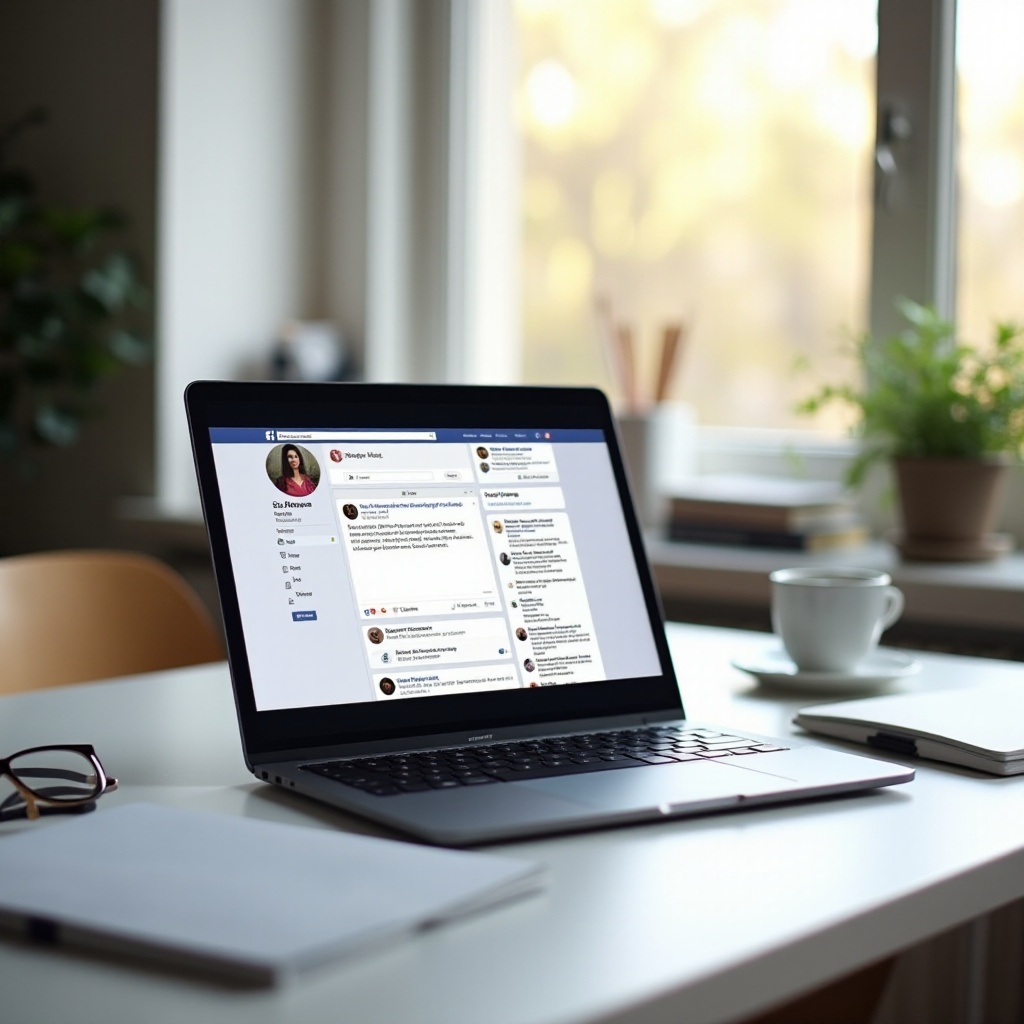
Removing Unwanted Content on Facebook
Now that you have identified what needs to go, it’s time to start the cleanup process. This step focuses on removing outdated or irrelevant content to give your profile a fresh and polished look.
Deleting Old Posts, Photos, and Videos
- Go to your profile.
- Click on Manage Posts.
- Use the filter options to sift through old posts.
- Select and delete posts, photos, and videos that are no longer relevant or necessary.
Managing Tagged Posts
Managing and removing tags from irrelevant or embarrassing posts is a crucial step:
- Click on the Activity Log.
- Select Posts You’re Tagged In.
- Review each post and either untag yourself or request the post’s removal from the friend who tagged you.
Organizing Friends and Connections
Keeping your friends list and connections organized makes your Facebook experience more enjoyable:
- Go to your Friends section.
- Review each connection and decide whether to remain connected, unfriend, or prioritize them.
- Use friend lists to categorize people, making it simpler to manage privacy settings.
Enhancing Account Security and Privacy
A clean account isn’t just about aesthetics; security and privacy are paramount. Once your content is organized, ensuring your account settings are optimized for privacy and security is the next critical step.
Updating Privacy Settings
Enhance your account security by adjusting your privacy settings:
- Go to Settings.
- Click on Privacy.
- Adjust who can see your posts, who can send you friend requests, and who can look you up.
Implementing Two-Factor Authentication
Two-factor authentication (2FA) adds an extra layer of protection to your account:
- In Settings, go to Security and Login.
- Select Two-Factor Authentication and follow the prompts to set it up.
- Choose your preferred authentication method (text message, authentication app).
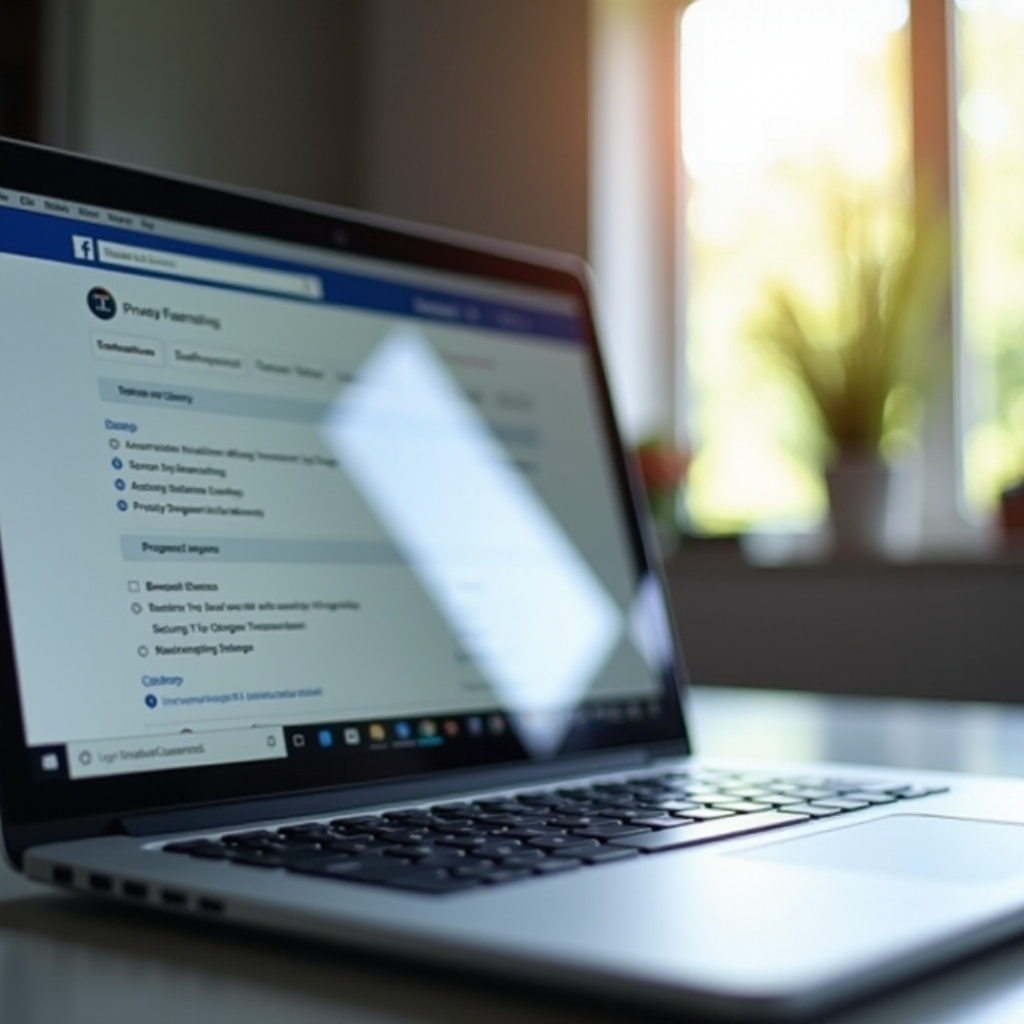
Using Facebook Features Wisely
Facebook provides several tools and features designed to help users manage their experience better. Leveraging these tools can make maintaining a clean and organized profile easier in the long run.
Managing Notifications
Control the notifications you receive to reduce distraction:
- Go to Settings.
- Click on Notifications.
- Customize notification settings for posts, tags, birthdays, events, and much more.
Exploring Facebook’s Built-in Tools
Facebook’s built-in tools, such as Activity Log and Manage Posts, help you stay organized:
- Utilize the Activity Log to review all your interactions and activity on Facebook.
- Use Manage Posts to filter and clean up old content periodically.
Conclusion
Cleaning up your Facebook account on your laptop running Windows 11 is a systematic process that enhances both your digital presence and your online security. By maintaining an organized profile, you ensure a better social media experience, protect your privacy, and keep your social interactions meaningful and relevant.
Frequently Asked Questions
How often should I clean up my Facebook account?
It’s advisable to conduct a thorough cleanup of your Facebook account every six months. Regular audits help maintain an organized profile and prevent the accumulation of outdated or irrelevant content.
Can cleaning up my Facebook account improve my laptop performance?
While cleaning your Facebook account mainly enhances your online experience and privacy, performing concurrent laptop maintenance tasks can improve overall performance. Regular maintenance of both your account and device ensures smooth and efficient operation.
What basic laptop maintenance tasks should I perform regularly?
Regular maintenance tasks include updating your operating system, running antivirus scans, performing disk cleanups, uninstalling unnecessary software, and defragmenting the hard drive. These tasks ensure that your laptop runs efficiently.

