Introduction
In today’s digital age, a reliable operating system is paramount to a seamless computing experience. However, there are instances where the system fails, requiring intervention tools. Enter the Windows Recovery Environment (WinRE), a vital toolset within your Windows operating system designed to troubleshoot and rectify errors swiftly. Mastering how to enter and use WinRE can be a game-changer for both casual users and seasoned IT professionals. This guide not only explains how to access this recovery system but also points out the essential features WinRE has to offer, encouraging confidence and preparedness in handling OS issues.

Understanding Windows Recovery Environment
To navigate effectively within your Windows domain, understanding WinRE is crucial. Offering an array of utilities including Startup Repair, Command Prompt, and System Restore, WinRE presents a safe haven when conventional boot methods fail. It’s not just a toolkit but a lifeline in preventing loss and ensuring continuity of operations.
Equipped with a user-friendly interface, WinRE helps in troubleshooting by fixing boot problems, recovering missing drivers, or undoing troublesome updates. Recognizing the capacities of WinRE fosters a sense of empowerment, knowing you have a built-in safeguard against complex system errors.
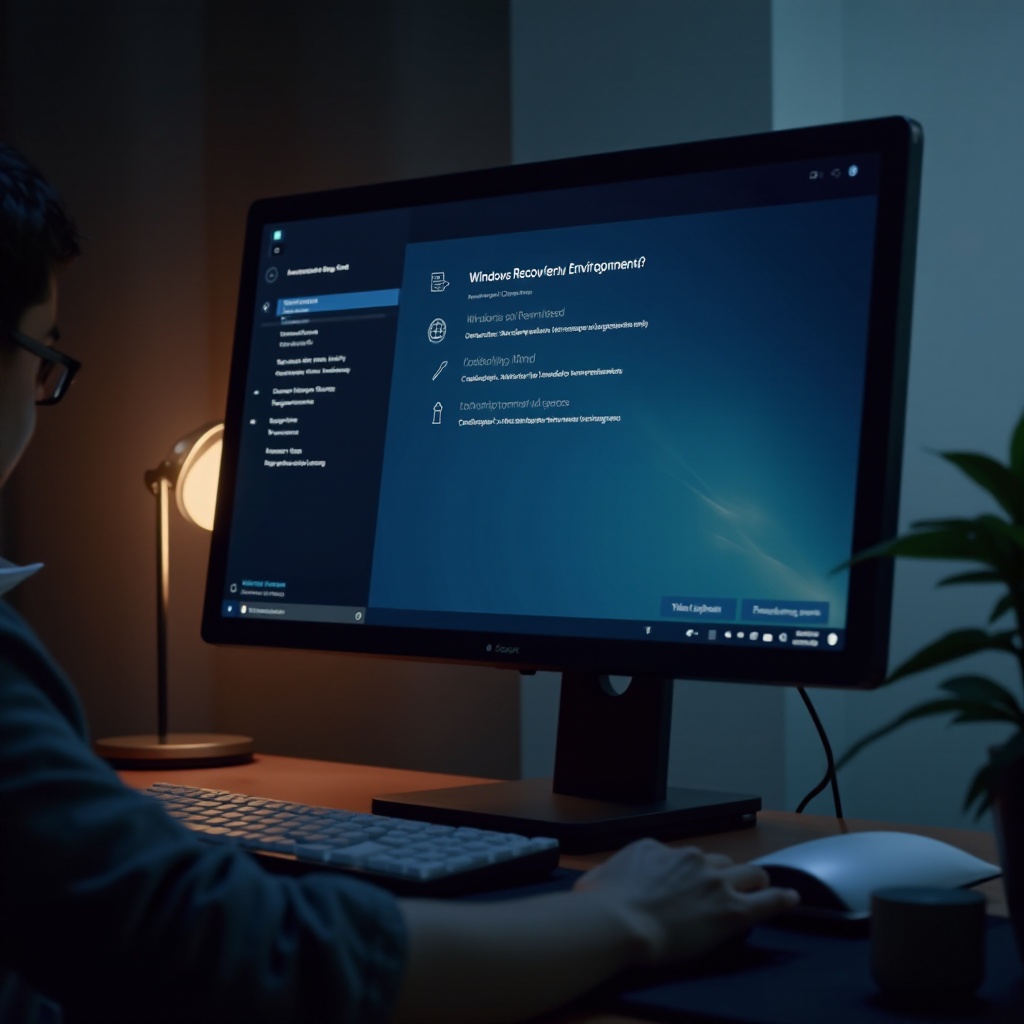
Preparing to Enter WinRE
Adequate preparation ensures a smooth transition into WinRE. Before you delve into recovery, consider these preparatory steps: Save your current work, documenting any error codes or symptoms you encounter to guide your troubleshooting strategy once in WinRE.
It’s equally important to ensure you have administrative rights, as some recovery options necessitate elevated privileges. Being ready with this information and access can significantly enhance the efficiency and effectiveness of your recovery operations.
Methods to Access Windows Recovery Environment
Ideally, having multiple methods to access WinRE ensures flexibility and preparedness. Below are reliable methods to boot into the recovery environment:
Access via Windows Settings
- Open Settings from your computer’s Start Menu.
- Head to Update & Security.
- Select Recovery and then choose Restart now under Advanced startup.
This straightforward approach is optimal when access to your Windows desktop is still possible, offering a controlled entry into WinRE.
Using a Recovery Drive or Installation Media
When your system denies a normal boot:
- Utilize a pre-prepared recovery drive or Windows installation media.
- Restart your system and access your BIOS settings, typically via keys like F2, F12, Delete, or Esc.
- Adjust the boot order so that it prioritizes USB booting.
- Save your settings and exit; your system will then boot directly into WinRE.
This method is particularly useful when your system refuses to cooperate with standard boot sequences.
Automatic Repair Trigger
Windows is programmed to activate automatic repairs after experiencing multiple consecutive failed startups:
- To initiate, force a shutdown during startup by holding the power button until its shutdown.
- Repeat this process twice, prompting the system to trigger WinRE for repairs.
This emergency procedure is vital for urgent access when the usual methods fail.
Troubleshooting Common Access Issues
While accessing WinRE is usually straightforward, occasional issues can arise; understanding these helps ease the way:
- Inaccessible Settings Menu: Resort to a recovery drive if Windows becomes unresponsive.
- Corrupted Recovery Partition: Consider new installation media to bypass a damaged recovery partition.
- Non-responsive BIOS Setup: An external keyboard may be required if your device’s internal keyboard fails during BIOS access.
Grasping these possible roadblocks prepares you to minimize disruption and maintain constructive progress toward system recovery.
Exploring Recovery Tools in WinRE
Once within WinRE, a variety of tools are at your disposal:
- Startup Repair: Corrects issues preventing Windows from launching.
- System Restore: Takes your system back to a previous stable state without erasing personal files.
- Command Prompt: Provides a command-line for advanced troubleshooting.
- Uninstall Updates: Removes recent updates that might be causing your system to malfunction.
- System Image Recovery: Restores your entire system using an existing system image.
These tools are essential in your arsenal, offering reassurance and reliability when your system faces challenges.
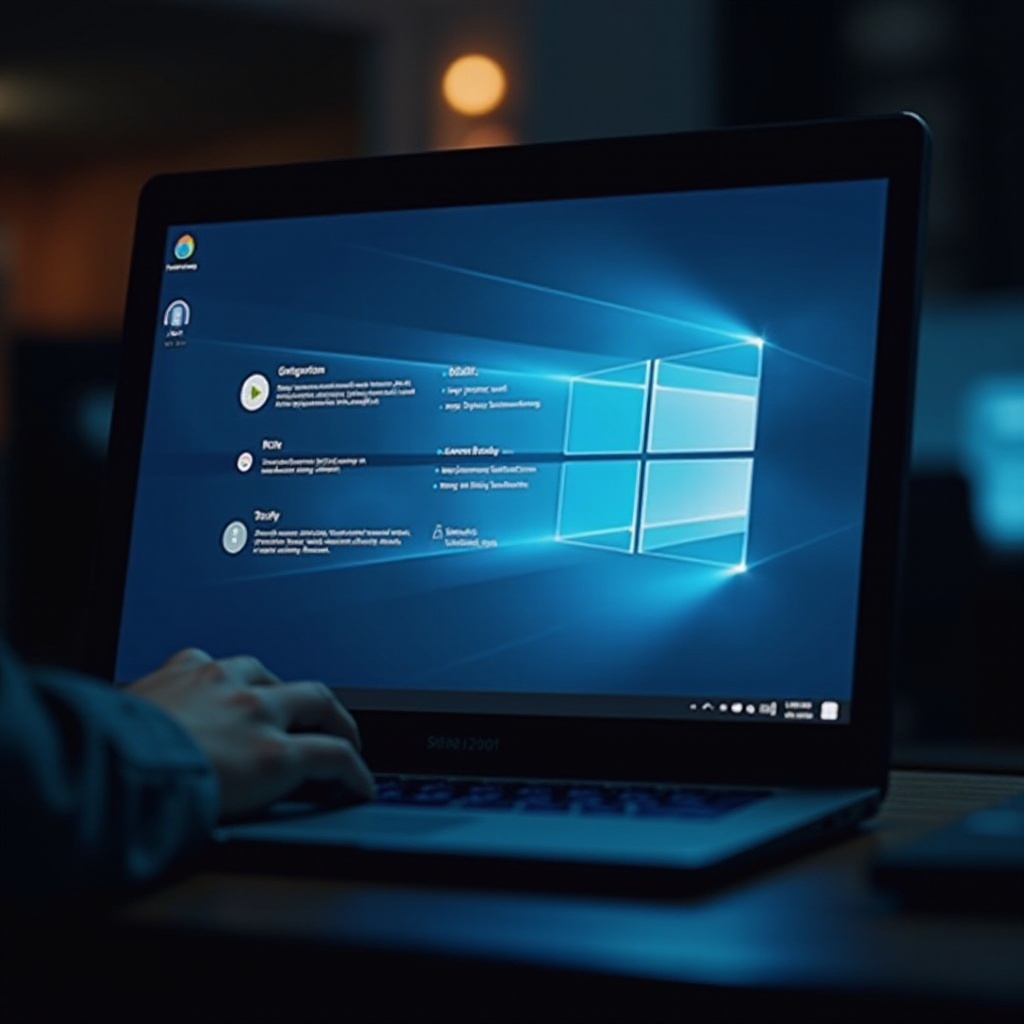
Conclusion
Navigating to the Windows Recovery Environment is not just about having access—it’s about wielding the power to fix and rejuvenate your computer. Mastering the entry methods empowers users to tackle any system ordeal confidently. Every successful excursion into WinRE is a step toward assured computing stability and vitality.
Frequently Asked Questions
What should I do if I can’t access WinRE?
Ensure a working recovery drive is available and verify BIOS boot settings. If issues persist, create new installation media from another computer.
Can I create a recovery drive without an existing one?
Yes, use a working Windows PC to create one. Insert a USB drive, search ‘Create a recovery drive,’ and follow prompts to back up the partition.
How can I exit WinRE if I enter it by mistake?
Select ‘Continue’ from the menu, triggering a restart and attempting a normal Windows boot.

