Introduction
Pairing your smartwatch with your Samsung smartphone enhances your tech experience, offering seamless integration, notifications, and tracking of various activities. This guide will provide a step-by-step walkthrough to ensure you successfully pair your devices. Let’s dive into the details of ensuring compatibility, the pairing process, and maintaining a stable connection between your smartwatch and Samsung smartphone.

Ensuring Compatibility and Preparation
Checking Device Compatibility
Before pairing your smartwatch with your Samsung smartphone, it’s crucial to verify that both devices are compatible. Compatibility issues often arise with older versions of smartwatches and smartphones. Visit the manufacturer’s website to check if your devices are compatible. You can also consult your smartphone’s manual for relevant compatibility information.
Installing Necessary Apps
Once compatibility is confirmed, proceed with installing the necessary applications required for a successful pairing. For Samsung smartwatches, the Samsung Wearable app is a crucial component. This app is available on the Google Play Store. Simply search for ‘Samsung Wearable,’ tap install, and let the device complete the installation. If you’re using a different brand, look for the corresponding app in the store.
Pairing Your Smartwatch
Turning on Bluetooth on Samsung
The initial step in the pairing process is ensuring your Samsung smartphone’s Bluetooth is turned on. Here’s how you can do this:
- Go to the Settings app on your smartphone.
- Tap on ‘Connections.
- Find ‘Bluetooth’ and toggle it to the ‘On’ position.
Putting Your Smartwatch in Pairing Mode
Next, you need to put your smartwatch into pairing mode. This is typically done by:
- Turning on the smartwatch.
- Navigating to the settings menu.
- Selecting ‘Bluetooth’ and choosing ‘Pairing Mode.
Instructions may vary slightly depending on the specific model of your smartwatch, so always refer to the user manual for exact steps.
Using the Samsung Wearable App
With your smartwatch in pairing mode and Bluetooth enabled on your Samsung device, it’s time to use the Samsung Wearable app:
- Open the Samsung Wearable app.
- Tap on ‘Start the Journey.
- Select the model of your smartwatch from the list.
- Follow the on-screen instructions to complete the pairing process.
Detailed Instructions for Various Smartwatches
Samsung Galaxy Watch
The procedure for the Samsung Galaxy Watch slightly differs and is straightforward with the Wearable app’s guided instructions:
- Open the Samsung Wearable app.
- Select your Galaxy Watch model.
- A prompt will appear on your smartphone and Galaxy Watch. Confirm the pairing code.
- After confirming, the devices should pair successfully.
Wear OS Smartwatches
For those using Wear OS smartwatches like Fossil or TicWatch:
- Download the Wear OS by Google app from the Play Store.
- Open the app and tap ‘Set it up.
- Select your smartwatch from the on-screen list.
- Follow the prompts, including entering the displayed code to authenticate the pairing.
Other Smartwatches
For other popular smartwatch brands like Fitbit and Garmin:
- Download the respective app (e.g., Fitbit app or Garmin Connect) from the Play Store.
- Open the app and log in with your account credentials.
- Navigate to the settings and find the option to pair a new device.
- Follow the on-screen prompts to complete the pairing process.
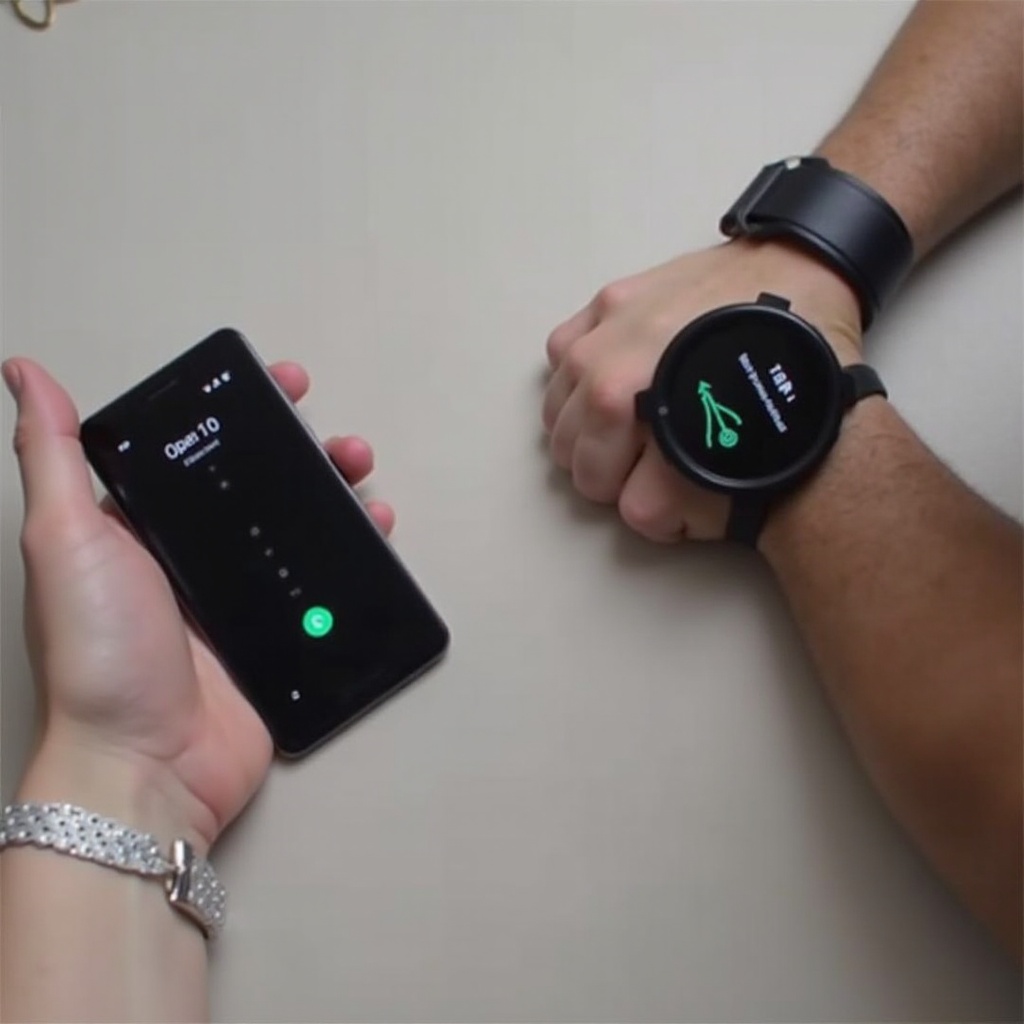
Troubleshooting Common Issues
Addressing Pairing Errors
Sometimes, encountering pairing errors is inevitable. Here are quick fixes:
- Restart both devices.
- Ensure your devices are in close proximity during pairing.
- Clear Bluetooth cache from your smartphone’s settings.
If you continue to experience issues, consult the user manuals for detailed troubleshooting steps or reach out to customer support.
Solving Connectivity Drops
Connectivity drops can disrupt your experience. Here are ways to stabilize the connection:
- Regularly check if both devices are fully charged.
- Avoid interference by keeping other Bluetooth devices away during connection.
- Ensure both devices have the latest software updates installed.
Tips for Maintaining a Stable Connection
Best Practices
Consistency in establishing a stable connection can be achieved through a few best practices:
- Regularly restart both devices to clear temporary issues.
- Avoid pairing multiple Bluetooth devices simultaneously as it can cause interference.
Importance of Software Updates
Always keep your devices updated. Software updates often come with fixes and enhancements that improve connectivity and general performance. Regularly check for updates in the settings menu of both your smartwatch and Samsung smartphone.
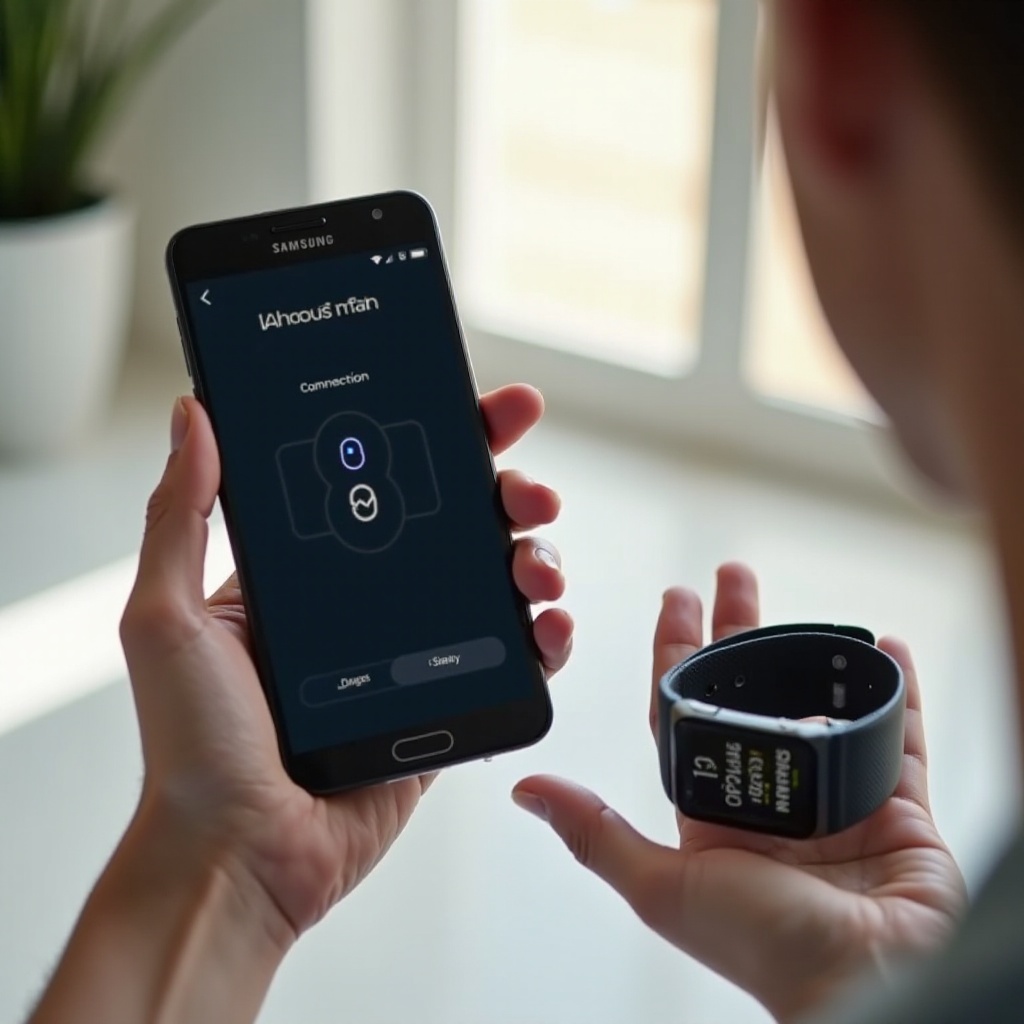
Conclusion
Pairing your smartwatch with a Samsung smartphone can significantly enhance your connected life experience. By following steps like ensuring compatibility, using the necessary apps, and employing best practices for a stable connection, you can enjoy a seamless integration of your devices. Should you encounter any issues, troubleshooting steps are readily available. Enjoy the convenience and functionality of your paired devices.
Frequently Asked Questions
Why is my smartwatch not connecting to my Samsung phone?
Ensure both devices are compatible, Bluetooth is turned on, and all necessary apps are installed and updated. Restarting both devices can also help.
Can I pair multiple smartwatches to one Samsung device?
Yes, you can pair multiple smartwatches to one Samsung device. However, this may cause connectivity instability. It’s best to disconnect the smartwatch not in use.
How do I reset my smartwatch’s connection with my Samsung phone?
To reset the connection, unpair the devices from the Bluetooth settings on your phone and reset the network settings. Then, follow the pairing steps again to reconnect.

