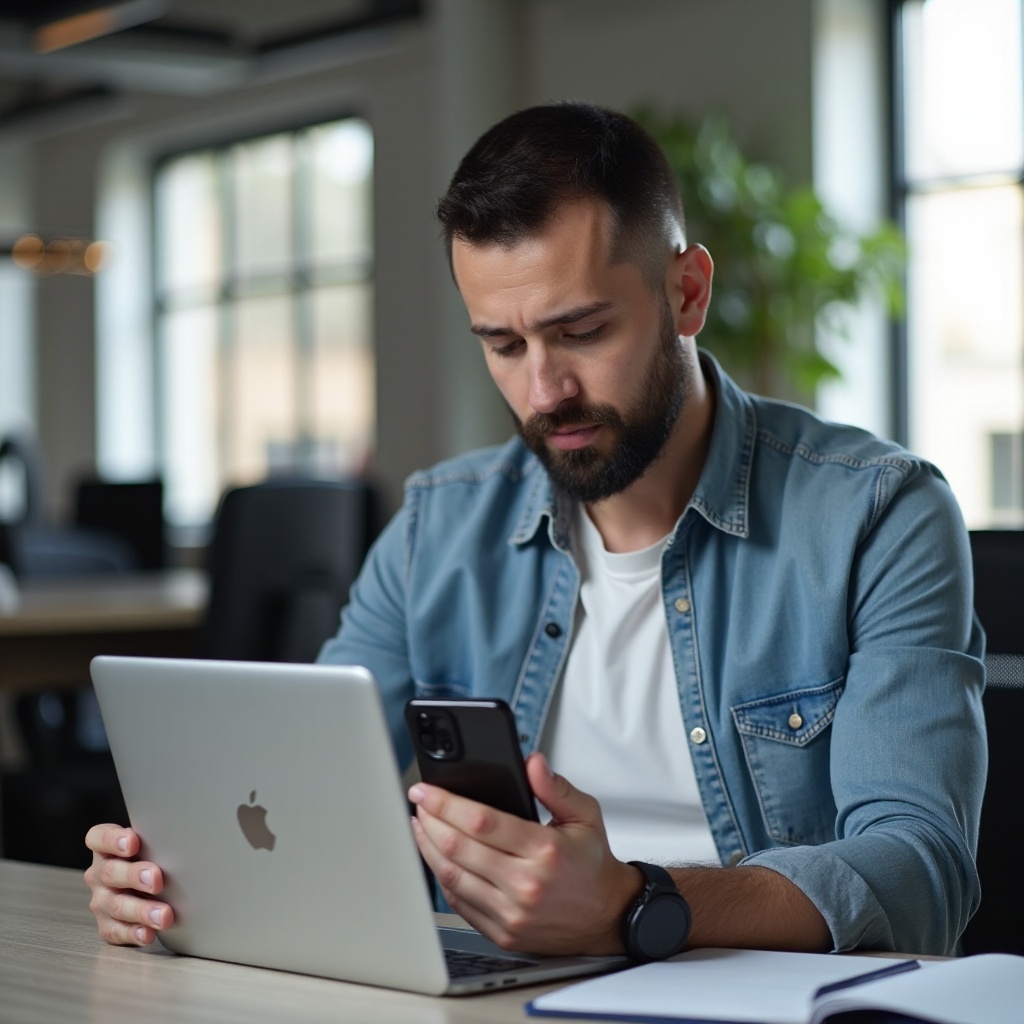Introduction
Knowing how to record phone calls on your Samsung Android can be incredibly useful for various reasons, from preserving essential conversations to managing tasks efficiently. Whether it’s for business purposes, personal projects, or legal matters, understanding how to record calls can be invaluable. In this article, we’ll explore the methods to record calls on Samsung devices, including built-in features, third-party apps, and tips for effective recording management.

Legal and Ethical Considerations
Before diving into the methods, it’s important to be aware of the legal and ethical considerations of recording phone calls. Recording calls comes with certain legal implications, and you must know your region’s laws regarding consent. In many places, you need the consent of at least one or all parties involved in the conversation. Failing to obtain consent can lead to serious legal consequences, including fines or other penalties.
Ethically, you should respect the privacy of others and use recorded information responsibly. Always inform the other party that you are recording the call and get their consent. This practice not only keeps you legally compliant but also fosters transparency and trust.
Built-in Samsung Call Recording Feature
Some Samsung models come with a built-in call recording feature, making it convenient and easy to use.
- Open the Phone app.
- Tap the three dots (menu) in the top-right corner and select Settings.
- Navigate to Record Calls and tap on it.
- You can enable Auto Record Calls or manually start the recording during a call by tapping the Record button.
This feature provides a seamless experience without the need for additional apps. However, it may not be available in all regions or on certain models due to legal restrictions.
Using Third-Party Apps to Record Calls
If your Samsung device doesn’t support built-in call recording or if you prefer more features, several third-party apps can help.
Recommended Apps for Call Recording
Here are some reliable apps to consider:
- Call Recorder – ACR
- Cube Call Recorder
- Automatic Call Recorder
- Boldbeast Call Recorder
Step-by-Step Guide for Using Apps
Here is how to use Cube Call Recorder:
- Download and Install Cube Call Recorder from the Play Store.
- Open the app and follow the on-screen setup instructions.
- Enable Permissions: Grant the necessary permissions for the app to work properly.
- Make or receive a call: The app will automatically detect and start recording the call.
- Manage recordings: Access your recordings within the app and organize or share them as needed.
For Automatic Call Recorder:
- Download and Install the app from the Play Store.
- Configure Settings: Open the app and adjust the settings to your preferences.
- Ensure Recording is Enabled: Verify that automatic recording is turned on.
- Review Recordings: Access and manage your recordings within the app.
These apps offer comprehensive solutions, including cloud backup, file management, and more, to fit your recording needs.
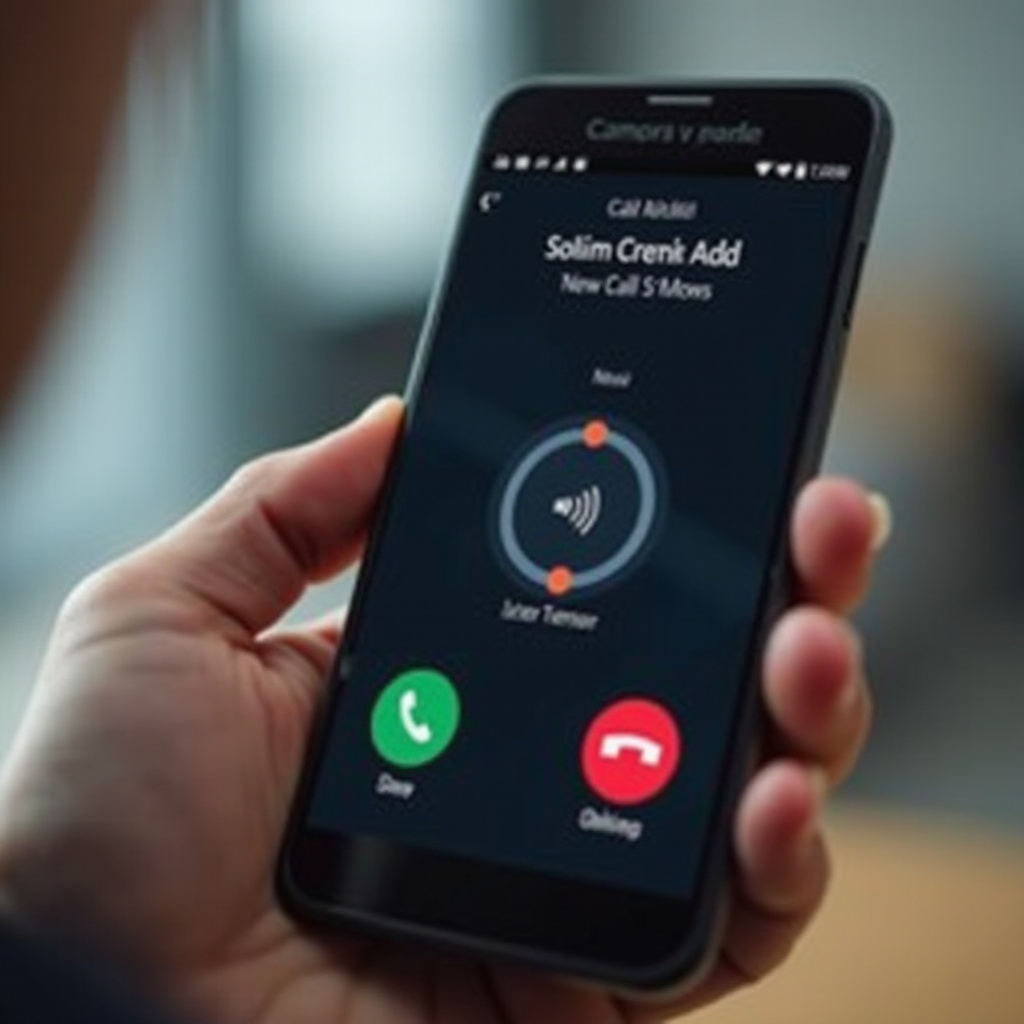
Transferring and Managing Recorded Calls
Efficient management of your recordings is key, especially with a large number of files.
Transferring Recordings to Your Computer
To transfer recordings:
- Connect your phone to your computer via USB.
- On your computer, open your phone’s storage and locate the recordings folder.
- Copy the recordings to your computer.
Using Cloud Services
Using cloud services can also be beneficial for managing recordings:
- Enable cloud backup in your recording app’s settings.
- Use services like Google Drive, Dropbox, or OneDrive to upload your recordings.
- Access and manage recordings from any device synced with the cloud service.
These methods ensure that your recordings are stored securely and are easily accessible when needed.
Troubleshooting Common Issues
Even with the best apps, you might encounter issues.
Compatibility Issues
Certain apps may not work with all Samsung models due to different Android versions and hardware configurations.
Solutions for Common Problems
- Check App Permissions: Ensure the app has the necessary permissions.
- Update the App: Use the latest version of the app.
- Try Different Settings: Adjust the app’s settings for optimal performance.
- Consult User Forums: User forums can provide helpful insights and solutions from others who’ve faced similar issues.

Tips for Better Recording Quality
To improve the quality of your recordings:
- Use the built-in microphone and hold the phone close during calls.
- Enable speakerphone: This helps capture both sides of the conversation clearly.
- Use high-quality apps: Choose apps that offer advanced audio settings.
By following these tips, you can significantly enhance the quality of your call recordings.
Conclusion
Recording phone calls on your Samsung Android can be straightforward with the right knowledge and tools. Whether you choose built-in features or third-party apps, always ensure legal compliance and manage your recordings effectively. With this guide, you’ll be well-equipped to record, store, and manage your call recordings seamlessly and responsibly.
Frequently Asked Questions
Can I record calls on any Samsung Android phone model?
Most recent Samsung models support call recording through built-in features or third-party apps.
Are there free apps available for recording calls on a Samsung?
Yes, several apps like Automatic Call Recorder and Cube Call Recorder offer free versions with essential features.
How do I ensure my call recordings are legally compliant?
Always inform and obtain consent from all parties involved in the call before recording to stay legally compliant.